Link Edifier MS50A WiFi speakers to your home network and connect them to your smart devices, and you will revolutionize the way you listen to music. They also look nice and will become a feature to complement your room.
Basic Setup
Edifier MS50A is a WiFi speaker that will connect to your home’s WiFi network and integrate with the other devices in the same network, such as smartphones, PCs, etc. You can stream music or other audio to your MS50A WiFi speaker from anywhere in your home, as long as it is in range of the WiFi network. Also, the MS50A WiFi speaker supports a Bluetooth connection to stream your downloaded music.

How to connect your MS50A to WiFi
Step 1: Download the "Edifier Home" App
You can find and download this App from the App Store / Google Play Store.
Step 2: Power on and select WiFi connection mode
The first time you turn on the MS50A, it will automatically enter WiFi connection mode (white LED blinking rapidly). To reset the WiFi connection, you can press the “...” button to switch to the WiFi mode (white LED), then press and hold the “...” button for 3s to enter WiFi connection mode again.
Step 3: Connect the speaker to your home network via the App
Open the Edifier Home App and follow the instructions on the App to add your device and connect the MS50A WiFi speaker to the network. Once connected successfully, you'll see a steady white LED light.

How to connect your MS50A via Bluetooth
Step 1:
Power on the speaker and wait for it to start (approximately 20 seconds). Press the “...” button to switch to Bluetooth mode (blue LED).
Step 2:
The speaker is in Bluetooth pairing mode when the blue LED blinks rapidly. Select "EDIFIER MS50A" to connect.
Step 3:
Blue LED will be lit steadily after the pairing is complete. Now you can play music on the paired device.
How to use the "Works with Alexa" function?
The MS50A WiFi speaker is a smart speaker that works with Alexa. Music services like Amazon Music, Spotify, and Pandora can be played through Alexa when relevant accounts are linked. You can use Alexa to control the audio playback through your favorite music Apps.
After connecting the MS50A to the network, the Edifier Home App will prompt you to register the speaker to your Amazon Alexa account. Then you can follow the instructions to complete the registration.

How to set up the Multi-room System?
If you dream of flitting room to room as your favorite tunes follow you around, then a smart multi-room audio system may be for you. After MS50A WiFi smart speakers are registered in the Amazon Alexa, you can add them to a multi-room system through the Alexa App and play music and audio on multiple speakers simultaneously.
Here are the steps to set up your wireless multiroom speaker system to listen to music, podcasts, and other audio entertainment in more than one room by using MS50A WiFi speakers.
Step 1: Preparation
Connect the MS50A smart speaker to the same WiFi network as the other “Work with Alexa” speakers, and ensure the same Amazon Alexa account is logged in.
Step 2: Setup
Open the Alexa App, switch to the Device interface, and follow the instructions to create a new multi-room system or join the existing multi-room system.

Stereo Group Setup
With wirelessly pairing two MS50A WiFi speakers, you can experience your music with more detail, depth, and scale than ever before.
Here are steps to set up your home stereo audio system via two MS50A WiFi speakers:
Step 1:
Connect the two MS50A speakers to the same network as your mobile device.
Step 2:
Open the Edifier Home APP, tap “Stereo Group” on the home screen and click to add, then follow the instructions to build a stereo group.
Step 3:
Set the two speakers as the left and right channel output respectively and rename the stereo group.
To cancel the stereo group, open the Edifier Home App, select the stereo group you want to cancel, and follow the instructions to cancel the stereo group.
How to change the privacy settings for MS50A?
As MS50A WiFi speakers don’t have a built-in microphone, you don’t have to worry about changing the privacy settings.
Now you know how to set up your MS50A WiFi smart speaker. Listen to your favorite music, and dance with your sweetheart.


_H1y9qWXhE.svg)
_BJhS9Wm2N.svg)
_SkWdq-Q2V.svg)
